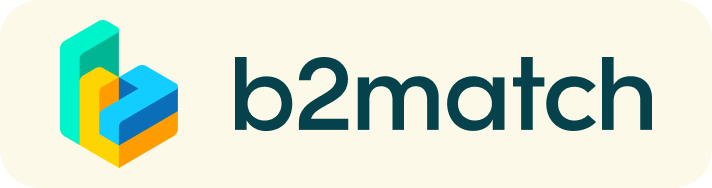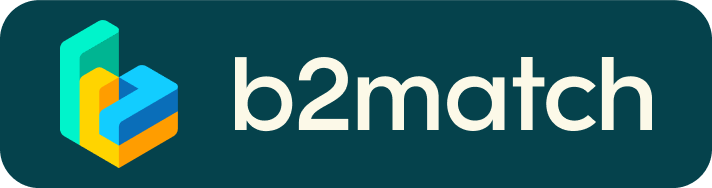On-site and virtual Brokerage Event meetings
| 1 March - 1 Apr | Register
| |
| 5 March - 7 Apr | Book and schedule your meetings |
|
| 5-7 April | Brokerage Event on-site |
|
| After 7 April | Virtual meetings |
|

1) Register
- Register via the blue Registration button on the "Home" page
- During the registration process, select your "participant type"
- Virtual participant: attending only virtual meetings
- On-site partiicpant: attending physically. They can also join virtual meetings.
2) Plan your attendance
- Find the activities (time slots for the meetings and workshops) on the agenda.
- Select your time slots
IMPORTANT: Be careful for your slots' selection due to both on-site and virtual possibility.
- Virtual participants: will participate only in virtual meetings.
- On-site partiicpants: can participate both in on-site and virtual meetings.
3) Publish a marketplace profile to showcase your needs
- Create a strong profile which will raise your visibility to others.
- Your profile should describe who you are, what you offer/search (products, services, project cooperation or investment opportunitiy) and who you want to meet.
- A good profile will significantly generate more meetings. Don't forget your profile will be live and visible even after the event.
4) Book and schedule your meetings
- Browse published participants profiles and send meeting requests to those you want to meet at the event.
- Accept or decline meeting requests received from other participants.
- Schedule your meetings. You can choose a time-slot when accepting a meeting and know immediately when it will take place.
- Unanswered (pending) meeting requests will not be scheduled.
5) Matchmaking event: Start your meetings
Access your meetings in My Agenda or Meetings, where you have your complete schedule for the event and the list of your meetings. Check your camera and microphone and don't be late!
- Physical meetings: Attend the physical meetings at Room Turin
- Virtual meetings: Check your agenda and click on the button "Join" to attend virtual meetings. You can invite other colleagues from your organisation to join the meeting sharing a connection link. Check the compatibility of your equipement before the event
How to initiate a Virtual Meeting?
- Identify promising participants on the Participants list or the Marketplace page on the event's website. Once you found a suitable meeting partner, click "Request meeting" to send them a meeting request.

- Use the Messages functionality to chat about common interests and availability.
- Click "View Profile →" to find out more about the participant

- If you would like to have a meeting with them, you can also request a meeting here.
- Check My agenda and Meetings for your schedule and your list of confirmed meetings.
- At the time of the meeting, go to the Meetings page and click on Start Meeting
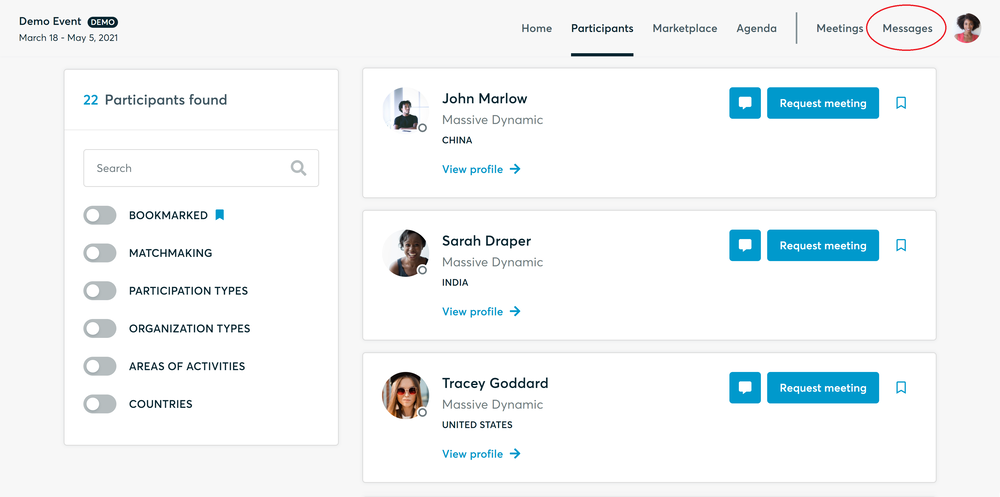
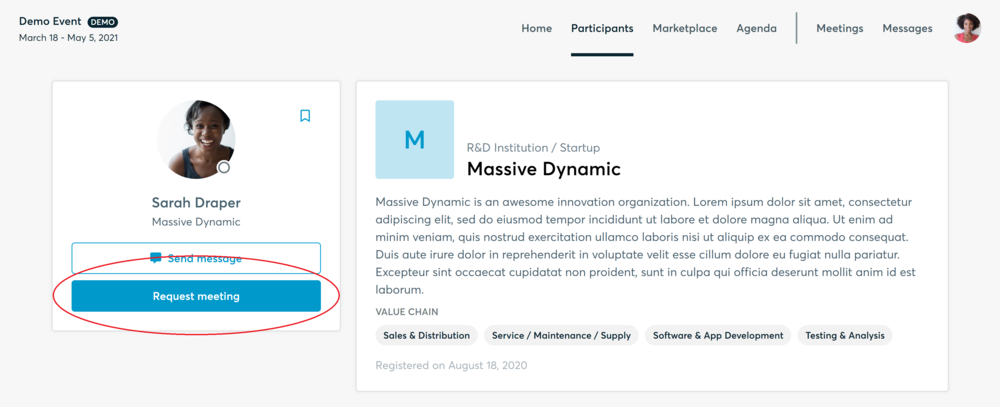
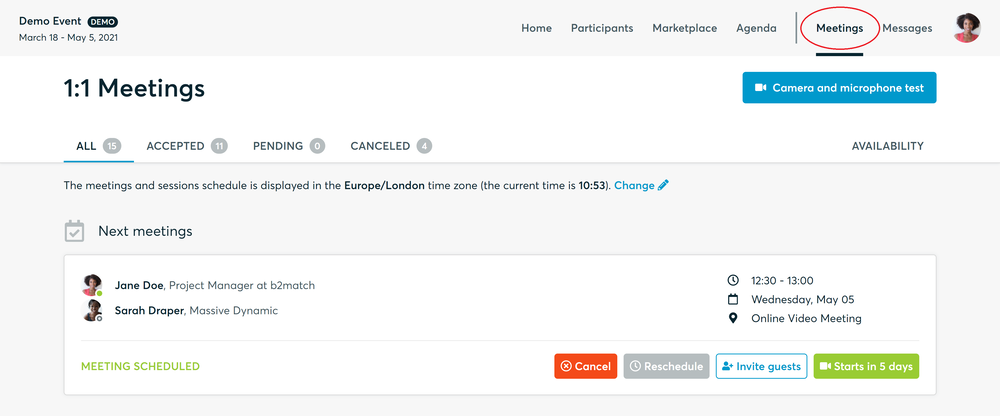
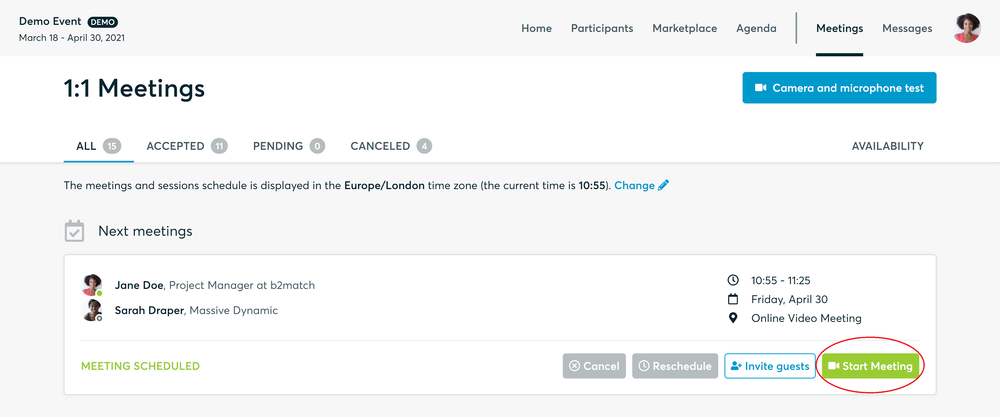
- You can invite guests through the Invite guests button, or share your screen through the screen sharing button
- A virtual meeting can be started at any given time before its ending time and it won't stop automatically, one of the participants has to end it
- The remaining time will be displayed on the top left corner
- The next meeting card will be displayed with one minute before the next meeting
- Clicking on Start Next Meeting will end the current meeting and will start the next one
Technical requirements for Virtual meetings
The virtual meetings take place through the b2match video tool, which is integrated in the b2match platform and it doesn’t need to/it can't be downloaded.
- install the latest version of your browser
Use a device with an incorporated webcam or a webcam. Without the camera, the meeting can still take place in the audio mode.
Microphone and camera
You can test your microphone and camera in your Meetings list, once you are logged in to your b2match profile. In order to do this, you need to click the blue Camera and microphone test and follow the instructions.
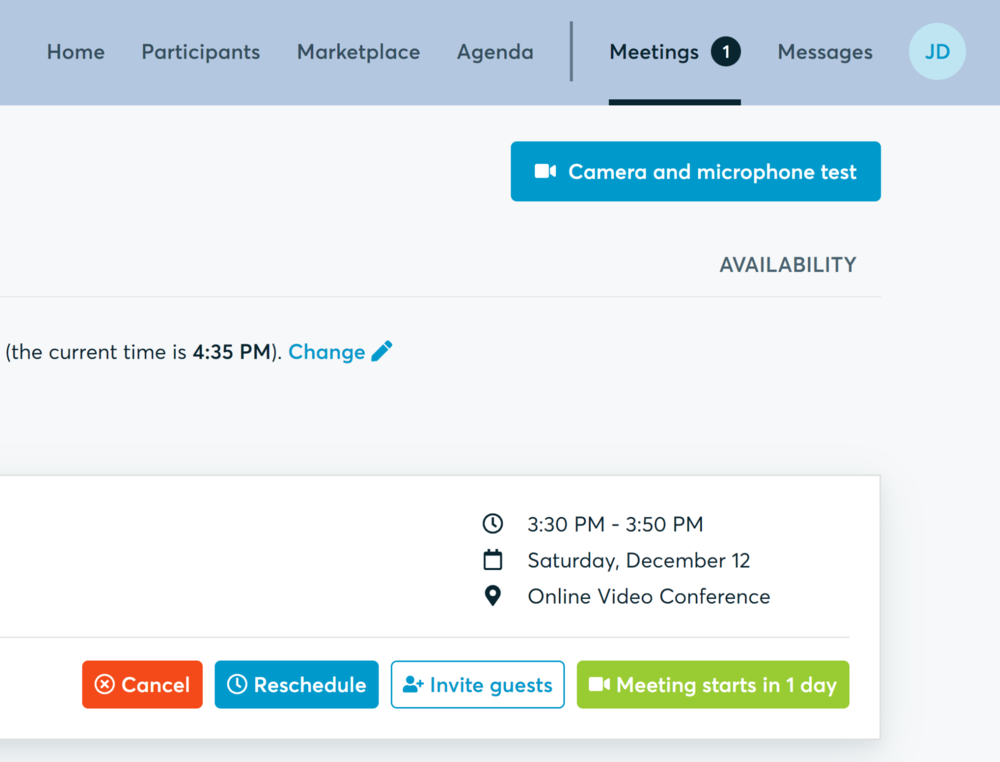
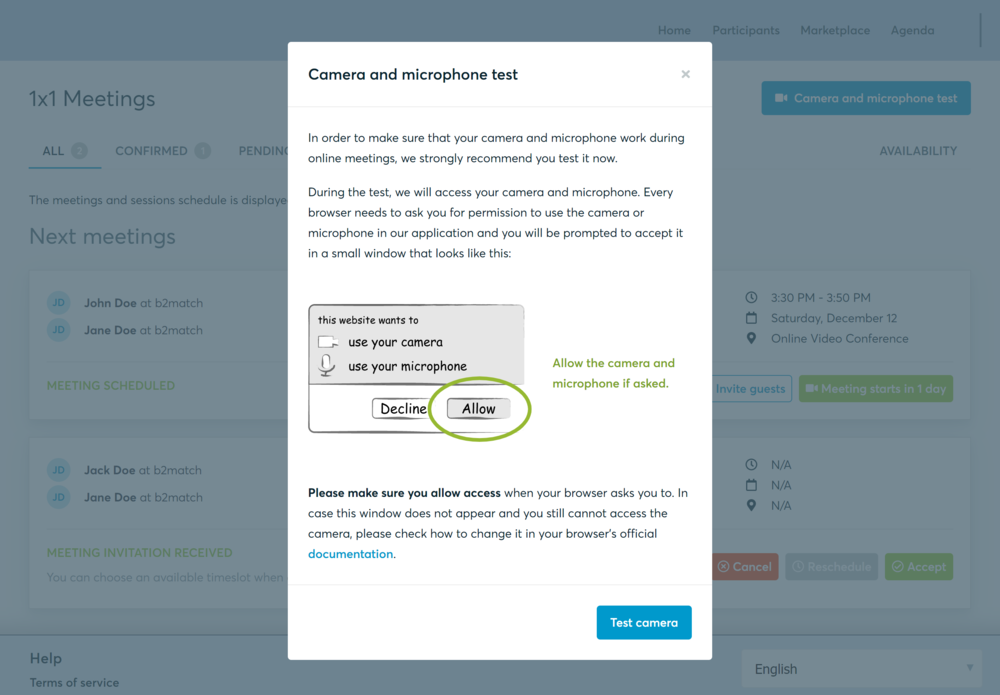
If there are issues, the system will indicate the browser's documentation's regarding the microphone and camera usage
- browser's permissions to use the microphone and camera
- system's permissions for the microphone and camera
Additionally, you can do the following checks:
- test your microphone with other apps, such as Google Meet, Skype, Zoom, etc.
- run Twilio's network test, which will start an automatic diagnosis to check if Twilio has permission to use your microphone and camera
- Twilio is the name of the software we use for online meetings
How does the virtual 1:1 meetings work?
- Shortly before your meetings will take place, login into B2Match and start your meetings by clicking on the button "start meeting"
- The virtual meetings are managed remotely via a integrated video call tool
- Your meeting partner doesn't show-up?
Use the "Message" button and ask for joining the meeting or re-schedule the meeting to another date/time.
6) Follow-up
- Complete the follow-up questionnaire.
- Your Enterprise Europe Network advisor will continue to support you in the following steps with partners identified.
Do not hesitate to contact your local EEN contact point if you have any question!
B2B Meetings - A short youtube intro
Happy matchmaking!